Releasing Python Packages
Last updated on 2026-01-06 | Edit this page
Estimated time: 12 minutes
Overview
Questions
What does releasing software mean?
How can you prepare your software for releasing and publishing on different platforms?
Objectives
Understand the significance of releasing and publishing your software in the context of FAIR4RS.
Learn what other files and data can be released alongside the software.
Preparing to Publish
Now that we have covered the fundamentals of packaging in Python, we can start preparing to publish the package online for others to use. But before we do, we need to make sure our package contains the necessary files. To recap, let’s review the basic directory we created back in episode one, which had the following structure:
📦 my_project/
├── 📂 my_package/
│ └── 📄 init.py
├── 📂 tests/
├── 📂 docs/
│ └── 📄 documentation.md
├── 📄 pyproject.toml
├── 📄 README.md
└── 📄 LICENSEREADME
Firstly, all packages must contain a README.md file that
explains what the project is. how users can install it and how they can
use it. A good example of a README.md file may look
something like:
# My Python Project
My Python Project is a simple utility tool designed to perform basic operations on text files. Whether you need to count words, find specific phrases, or extract data, this tool has you covered.
## Installation
You can install My Python Project via pip:
$ pip install my-python-project
## Usage
from my_python_project import text_utils
text = "Lorem ipsum dolor sit amet, consectetur adipiscing elit."
word_count = text_utils.count_words(text)
print("Word count:", word_count)
This will output:
Word count: 9
Notice that the README.md should be included at the top
level of our project directory. If your package was created using a
.toml file, it should also be included in the metadata by
adding in the following line:
In the README.md file, developers also usually include
in a “contributing” section for new users that are typically outside of
the project. The purpose of this section is to encourage new developers
to work on the project, while ensuring they follow the etiquette set by
the project developers. This may look something like:
### Contributing
Contributions to My Python Project are welcome! If you'd like to contribute, please follow these steps:
1. Fork the repository.
2. Create a new branch for your feature (git checkout -b feature/new-feature).
3. Make your changes and ensure tests pass.
4. Commit your changes (git commit -am 'Add new feature').
5. Push to the branch (git push origin feature/new-feature).
6. Create a new Pull Request.Licensing
Following this, it is essential for your software to have a license to emphasise to users what their rights are in regards to usage and redistribution. The purpose of this is to provide the developer with some legal protections, if needed. There are many different open source licenses available, and it is up to the developer(s) to choose the appropriate license. You can explore alternative open source licenses at www.choosealicense.com. It is important to note that your selection of license may be constrained by the licenses of your dependencies.
The most common license used in open source projects is the MIT license. The MIT license is permissive, which allows users to freely use, modify, and distribute software while providing a disclaimer of liability.
The MIT License has the following terms:
Copyright (c)
Permission is hereby granted, free of charge, to any person obtaining a copy of this software and associated documentation files (the “Software”), to deal in the Software without restriction, including without limitation the rights to use, copy, modify, merge, publish, distribute, sublicense, and/or sell copies of the Software, and to permit persons to whom the Software is furnished to do so, subject to the following conditions:
The above copyright notice and this permission notice shall be included in all copies or substantial portions of the Software.
THE SOFTWARE IS PROVIDED “AS IS”, WITHOUT WARRANTY OF ANY KIND, EXPRESS OR IMPLIED, INCLUDING BUT NOT LIMITED TO THE WARRANTIES OF MERCHANTABILITY, FITNESS FOR A PARTICULAR PURPOSE AND NONINFRINGEMENT. IN NO EVENT SHALL THE AUTHORS OR COPYRIGHT HOLDERS BE LIABLE FOR ANY CLAIM, DAMAGES OR OTHER LIABILITY, WHETHER IN AN ACTION OF CONTRACT, TORT OR OTHERWISE, ARISING FROM, OUT OF OR IN CONNECTION WITH THE SOFTWARE OR THE USE OR OTHER DEALINGS IN THE SOFTWARE.
As with the README.md, you can also add the license to
your pyproject.toml file as:
Creating Releases of your Software
Once you have prepared all of the material above, you will be in a
good position to release your software to an online repository. The most
common platform to host your software packages is on GitHub, which uses
git as the underlying tool to version control your code
(note; alternatives are GitLab, BitBucket and SourceForge).
While the terms releasing and publishing
are commonly used interchangeably, in this course,
releasing refers to making a version of the software
available for download and use, whereas publishing refers
to the formal announcement and distribution of the software to a wider
audience on a platform or marketplace.
Manual Releasing using Git Tags
On GitHub, it is a relatively simple process to create a release of
your software by using Git tags. Git tags are
a way of permanently tagging a specific point in your repository’s
history, which can be used to denote a version that is suitable for
others to use. A tag is an immutable reference to a commit (or series of
commits), making it simple to identify specific versions of a software,
and the tags are commonly identified in conjunction with the Semantic
Versioning framework (e.g. v1.0.0). For more information about how
GitHub uses tags for software releases, see releases.
In general, tagging a release is a 2 step process using Git:
Create a tag of a specific point in your software package’s history using the
git tagcommand that is denoted by a specific version, and upload it to your remote repository usinggit push.Based on your tag, create a release on GitHub of the relevant files in your repository (usually a zip or tar.gz file), which allows users to download the specific release of your software that corresponds to the time you created your tag.
Collectively, the 2 steps process would look something like:
Once you’ve pushed your tag, you can create a release with the tag you pushed to your remote repository by the following:
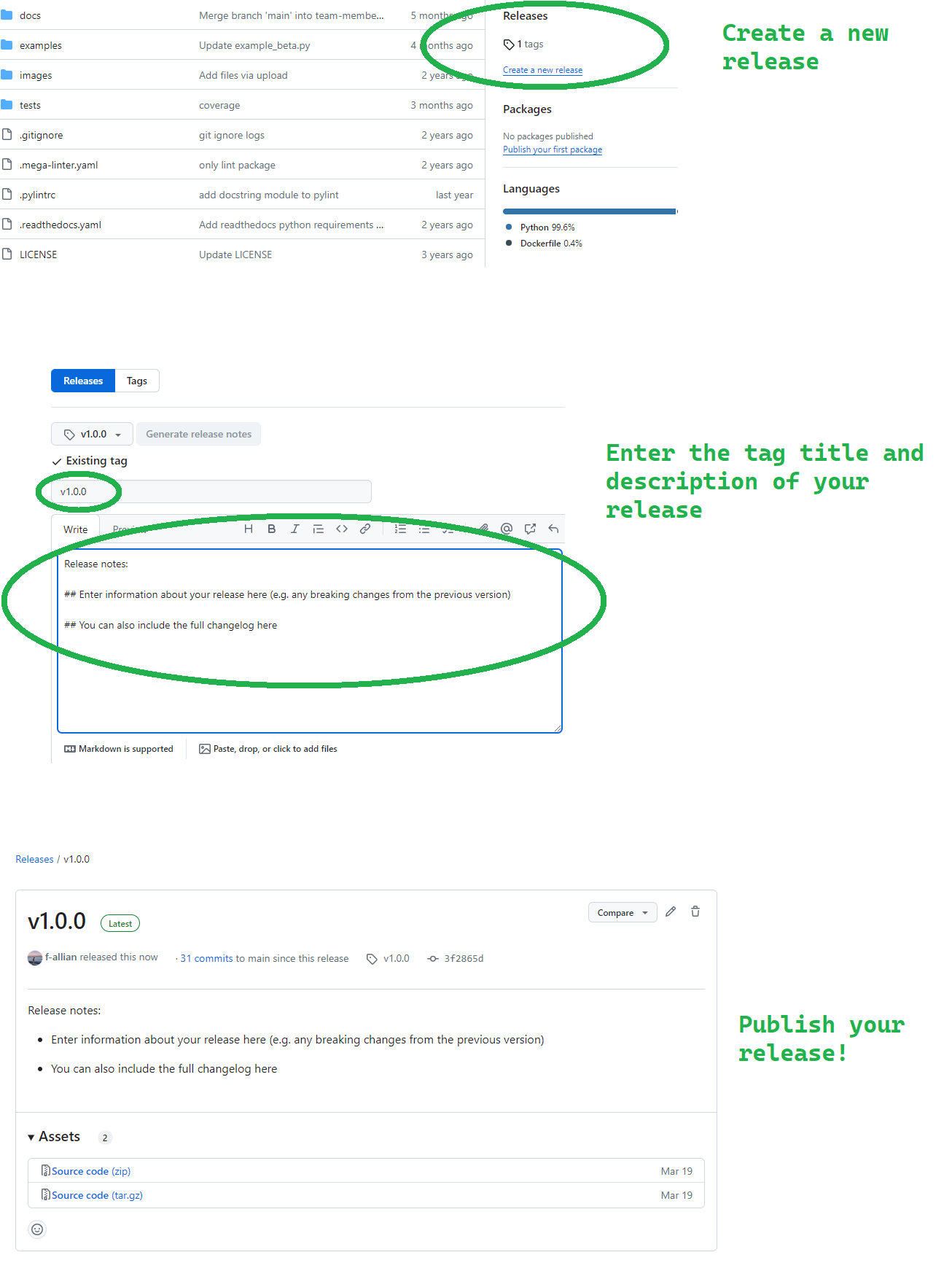
Deleting a Release
You can also delete a release if you make an error using the following commands:
The first line simply deletes the tag v1.0.0 in your
local repository, whereas the second line deletes the
v1.0.0 tag from the remote repository named origin. Note
that the colon indicates that you are not pushing any new content to
replace the tag; instead, you are specifying that the tag should be
deleted. Once you have ran the lines above, you will receive
confirmation that the tag has been deleted.
Challenge 1: Should you always delete a release?
Why might it not be advisable to delete a tag or release, and what alternative actions could you consider instead?
Think about the impact of deleting a tag or release in version control. How might you preserve historical data while managing updates to tags and releases?
Deleting a tag or release in a version control system can disrupt historical tracking and cause confusion for current and future collaborators. Instead of outright deletion, consider tagging the correct commit with a new version number or marking the tag as deprecated with clear documentation. This maintains historical integrity while clarifying the correct state of the codebase. Additionally, communicating changes effectively with team members ensures everyone understands the correct usage of tags and releases for your project.
Automated Releases using Actions
Before wrapping up this section, it is important to highlight that you can also automate your releases on GitHub using Actions, saving you time and helping you release new versions of your package quickly. Since GitHub Actions is a CI/CD platform that allows developers to automate certain aspects of their workflows (such as builds, tests, deployments), we can also configure a release pipeline that is defined by a workflow file (in YAML format) that run whenever a change is made to your repository.
Recall that GitHub uses the .github directory to store
configuration files that are specific to GitHub features and
integrations, and keeps the repository organised by separating these
files from the main source code. Notice that it is common convention
that the .github folder is a hidden directory.
The .github/workflows directory is the designated place
where GitHub looks for workflow files. By placing your workflow files in
.github/workflows, you enable GitHub Actions to
automatically detect and run the workflows based on the triggers you
specify (such as a push, pull request, or tag creations).
As a reminder, here are some of the common variables used in GitHub Actions workflow files:
| Variable | Description |
|---|---|
name |
Specifies the name of the workflow. It helps identify the workflow in the GitHub Actions UI and in logs. |
on |
Defines the event that triggers the workflow, such as
push, pull_request, schedule, or
custom events like workflow_dispatch. |
jobs |
Contains one or more jobs to be executed in parallel or sequentially. Each job represents a set of steps that run on the same runner. |
runs-on |
Specifies the type of machine or virtual environment where jobs will
run, such as ubuntu-latest, windows-latest, or
macos-latest. |
steps |
Defines the sequence of tasks to be executed within a job. Each step
can be a shell command, an action, or a series of commands separated by
newlines (run). |
env |
Sets environment variables that will be available to all steps in a job. |
with |
Specifies inputs or parameters for an action or a specific step. |
uses |
Specifies the action to be used in a step. It can refer to an action in a public repository, a published Docker container, or a specific path in the repository. |
id |
Specifies a unique identifier for a step or action output, which can
be referenced in subsequent steps or actions
(outputs). |
secrets |
Allows access to encrypted secrets, such as
GITHUB_TOKEN, which is automatically generated and scoped
to the repository, used for authenticating GitHub API requests. |
There are several workflow extensions already present on GitHub that you can use in your configuration file to automate your releases (e.g. action-gh-release). An example workflow file to automatically trigger a new release based on a push could look something like:
YAML
name: Create Release
on:
push:
tags:
- 'v*' # Trigger on tags starting with 'v'
permissions:
contents: write # Ensure write permissions for the workflow
jobs:
release:
name: Create GitHub Release
runs-on: ubuntu-latest
steps:
- name: Checkout code
uses: actions/checkout@v2 # Checkout the repository's code
- name: Create Release
uses: softprops/action-gh-release@v1
env:
GITHUB_TOKEN: ${{ secrets.GITHUB_TOKEN }} # Pass GitHub token to the action
with:
tag_name: ${{ github.ref }} # The full tag name, e.g., refs/tags/v1.0.0
release_name: Release ${{ github.ref }} # Release name based on the tagLet’s break down what is happening in the above workflow file.
The first logic
on.push.tags - 'v*'ensures the workflow triggers only when a tag starting with v is pushed, which is in line with the Semantic Versioning framework. Following this, we ensure that the workflow has the relevant write permissions to execute the workflow.Next, after initiating the operating system environment (
ubuntu-latest) there are 2 separate steps within the job that are carried out: first,Checkout codeuses theactions/checkout@v2action to fetch the repository’s code into the workflow environment. Second,Create Releaseuses thesoftprops/action-gh-release@v1action to automate the creation of a GitHub release. TheGITHUB_TOKENenvironment variable, securely provided through GitHub secrets (${{ secrets.GITHUB_TOKEN }}), allows the action to perform repository operations like creating releases. The action is configured with inputs such astag_nameandrelease_name, derived dynamically from the Git tag (${{ github.ref }}), ensuring each release is appropriately named and described (body: Automated release created by GitHub Actions.).
Ultimately, a workflow like this streamlines the process of managing
releases by automating tasks that would otherwise require manual
intervention as we have demonstrated above. Once you have created a file
similar to the one above, you can view the status of the workflow in the
Actions tab as usual.
Challenge 2: Automating Releases
You have been tasked with setting up a GitHub Actions workflow to
automate the release process whenever a tag is pushed to your
repository. Despite configuring the workflow correctly
(on: push: tags: - 'v*'), you notice that the release is
not being created. Provide a systematic approach to troubleshoot and
resolve this issue.
Does GitHub provide a way to view the output logs for a given workflow?
There are several different approaches to debug this workflow. The
first place to check would be the output log files from the workflow for
any errors or warnings related to event triggers - this will give you a
good idea where in your file the error may be arising. Since the error
in question is likely due to the push itself, the most obvious line to
check is on: push: tags: - 'v*' to ensure it correctly
triggers on tag pushes starting with v, and ensure Semantic
Versioning practices are being followed, and that there are no
typographical errors. The second most common fault is that the GitHub
token (secrets.GITHUB_TOKEN) used in your workflow has been
incorrectly inputted, and/or may have insufficient permissions
(permissions: contents: write) to create releases and
perform other necessary actions in your repository.
Remember to never publish any sensitive information, such as passwords, directly on GitHub. Storing sensitive data in your repository makes it publicly accessible (if your repository is public) or easily accessible to anyone with repository access (if private). This can lead to unauthorised access, security breaches, and potential misuse of your code. Instead, use should use GitHub Secrets or environment variables to securely manage the sensitive information, ensuring it is kept safe and only accessible by authorised collaborators or workflows.
GitHub tags provide a way to manage specific software versions via releases, enabling developers to easily reference and distribute stable versions of their software for their users.
Releases allow your software to be quickly and easily installed across different systems.

